| Products | Support | Download | Contact | |||||
![]()
![]()
![]()
Contents | Index | About the Icons
![]()
If your OpenVMS system has a TCP/IP stack that can be configured with an LPD listener, you can pass Mac OS print jobs through to ScriptServer for OpenVMS. In point of fact if you configure an printer on the Macintosh to use an LPR/LPD connection, you can print to our newer product the ScriptServer PAN Printing System the same way.
The Macintosh configuration discussed below is for the Classic OS,
versions 8 and 9. OSX has LPR/LPD support integrated into the Print
Center.
For purposes of demonstration, this technical memo deals specifically with MultiNet's TCP/IP implementation on OpenVMS, but others are similar. ScriptServer PAN has integrated LPD support: all you have to do to set it up is check the box enabling the LPD Gateway.
For ScriptServer for OpenVMS you will need to set up:
LaserWriter software is based on the Apple LaserWriter series of printers, all of which contain a PostScript interpreter. For the purposes of this discussion you should be using a ScriptServer queue that points to a PostScript printer. A ScriptServer queue on a PostScript-capable printer will have one or more of characteristics 7, 8 and 9 at sites which use characteristics. You can check this with SHOW QUEUE/FULL:
$ SHOW QUEUE/FULL HYDRO
Printer queue HYDRO, idle, on SQUALL::"hydro.graysoft.com", mounted form DEFAULT
<ScriptServer V5.1-1 Queue on HP LaserJet 4 Plus "Hydro" [idle]>
/BASE_PRIORITY=4 /CHAR=(4,6,9,10,11,20,21,22,23,24,25,26,27,28,29,30,31,32,33,
34,35,36,37,38,39,40,41,42,43,44,45,46,47,48,49,50,51,52,53,54,55)
/DEFAULT=(FEED,FORM=DEFAULT) /LIBRARY=SSV$DEVCTL Lowercase /OWNER=[1,4]
/PROCESSOR=SSV$SMB /PROTECTION=(S:M,O:D,G:R,W:S)
For this demonstration we set up the LPD listener (or server) under MultiNet V3.5 Rev B-X on OpenVMS AXP 7.0.
By default the LPD listener is enabled when MultiNet is installed, but
only the local host (the machine that the listener is running on) has access.
Run the MultiNet Server Configuration Utility:
$ MULTINET CONFIG/SERVERS
Set your context for LPD configuration:
SERVER-CONFIG> SELECT LPD
[The Selected SERVER entry is now LPD]
If you want to allow access to the server from the entire network, use the SET ACCEPT-NETS command. To allow access to only specific hosts, use the SET ACCEPT-HOSTS command. In this example, we are allowing access to the entire network, using a Class C subnet mask:
SERVER-CONFIG> SET ACCEPT-NETS
You can now add new addresses for LPD. An empty line terminates.
Add Address: 204.96.79.0 255.255.255.0
Add Address:
Refresh the active configuration:
SERVER-CONFIG> RESTART
By default MultiNet's LPD listener will queue jobs using the username supplied by Mac OS. Since your Macintosh user names probably don't correspond with those defined on the OpenVMS host, you need to set up a default username for the print jobs to be submitted under.
That process looks something like this, presuming you have a VMS user named "MACUSER":
$ MULTINET CONFIG
NET-CONFIG> SET LPD-DEFAULT-USERNAME MACUSER
The change won't take effect until the next reboot. To get it working right away, define an additional logical name:
$ DEF/SYS/EXEC MULTINET_LPD_DEFAULT_USERNAME MACUSER
Configure the PAN LPD Gateway.
The LPD service names will be the names of the PAN queues. A form can be specified along with the queue name by appending it with a slash: <queue>/<form>.
You may need to update the version of Mac OS, and install the LaserWriter 8.5.1 printer driver and the apporpriate PPD file on your Macintosh workstations.
NOTE: LPD printing is not supported on Mac OS 8.0. However, it is supported by LaserWriter 8.5.1 on Mac OS versions 7.6 through 7.6.1, and by Mac OS 8.1 and later.
NOTE: If you have MacOSX installed, stop
reading now and read the on-line help for the Print Center.
The next thing to do is to set up the printer on your Mac OS computers. This discussion assumes you have LaserWriter 8.5.1 or later installed on a supported Mac OS version (see note above).
NOTE: It is recommended that you have Open Transport 1.1.2 or later installed.
To create the new desktop printer, start by double-clicking the Desktop Printers Utility. Select LaserWriter 8 from the pull-downmenu, and Printer (LPD) from the list of desktop printer types, as shown:
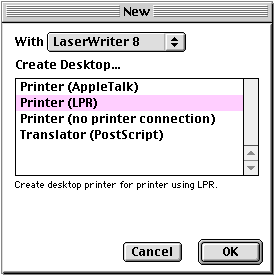
You will now be prompted to select the PPD (PostScript Printer Description) file, and the location of the printer (in this case, the OpenVMS host) on the network:
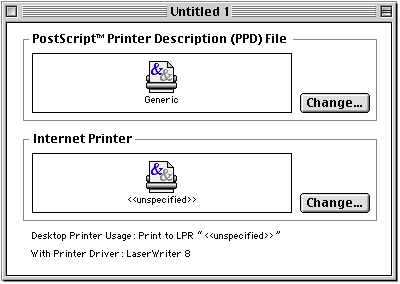
Click on the top Change... button to select the PPD file from your Printer Descriptions folder:
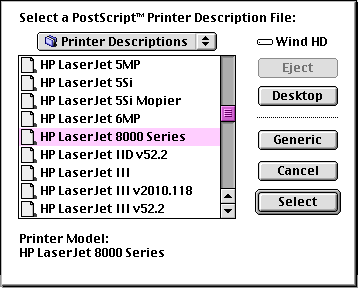
If you don't see the PPD file for the printer you are configuring, you should obtain a copy of the file from your printer manufacturer. These are usually distributed with the printer software that came with your printer, and are frequently available on printer manufacturers' websites. Many PPD files for various printers are available on Adobe's website along with instructions for their installation.
After selecting the appropriate PPD file, click on the Change... button next to Internet Printer to enter your VMS host and queue name:
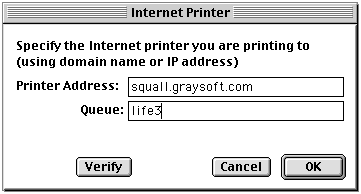
In the Printer Address field, enter the name of your OpenVMS host; in the Queue: field, enter the name of your ScriptServer queue.
Now, save your desktop printer:
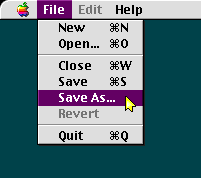
| © 2020 GrayMatter Software Corporation | Privacy policy | Terms of use |