| Products | Support | Download | Contact | |||||
![]()
Contents | Index | About the Icons
![]()
The ScriptServer® PAN Printing System (PAN) has an LPD gateway feature which accepts jobs from LPR clients and other printing systems. Mac OS X has built-in LPR support that allows you to conveniently print through PAN's LPD gateway from Mac OS X applications. This tech memo describes how to set up printing from Mac OS X us ing the ScriptServer PAN LPD Gateway.
The LPD gateway must be running on a PAN host. Instructions on enabling the LPD gateway can be found in this technical memo.
Configure a standard LPD printer using the Mac OS X Printer Center. The LPD
queue will be the name of the ScriptServer PAN queue which
is to receive the job. Assume that the PAN host is running on the
node panserver.company.com and is configured with a queue named
"Hydro". Open the Printer Center application in the Utilities folder.
Click the Add icon in the Print Center toolbar. A sheet will open as
shown here:
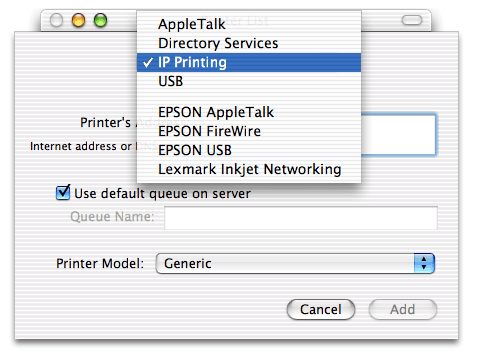
Select IP Printing from the pull-down menu at the top of the dialog. In the Printer's Address text box, enter the name of the PAN host. Uncheck the checkbox next to Use default queue on server, and enter the name of the PAN queue in the Queue Name text box.
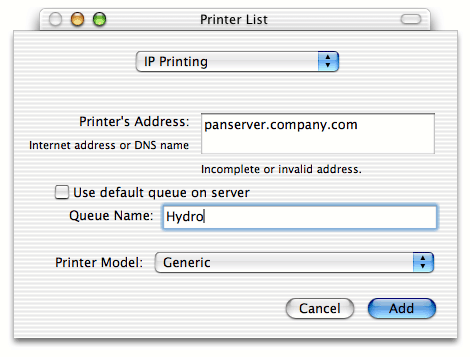
For the Printer Model menu at the bottom of the dialog, you can leave
this as Generic, or you can choose Other ... to select a PPD file
that describes the capabilities of the printer to the Mac OS X printing subsystem.
If you don't have the PPD file for the printer model you are setting up, this
technical memo may help you find the PPD you need. Click the Add
button and you're ready to start printing.
| © 2020 GrayMatter Software Corporation | Privacy policy | Terms of use |