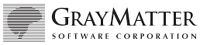|
|
XENTIS Documentation -- Release Notes
XENTIS 4.0
XENTIS V4.0 Release Notes This document contains information about using XENTIS V4.0 and highlights features that are available in V4.0 that were not available in previous versions. A. INSTALLATION AND GENERAL INFORMATION. 1. XENTIS V4.0 uses the VMSINSTAL utility to install XENTIS. XENTIS can be installed on any disk or in any directory provided certain XENTIS files do not already exist in that directory. 2. Release notes and new features are included on the tape. Installation instructions are sent separately. 3. XENTIS operates on systems with VAX/VMS V5.0 or later. It may operate on earlier versions of VMS, but it has not been properly tested on earlier versions. 4. The installation procedure has changed significantly from version 3.5 and before. The default installation places XENTIS into four different sub-directories. These sub-directories are: [XENTIS40.DATA], [XENTIS40.IMAGES], [XENTIS40.DEMO], and [XENTIS40.INSTALL]. The last directory is optional. [XEN40.DATA] contains the data files and DCL command files used by XENTIS. [XENTIS40.IMAGES] contains the executable images. [XENTIS40.DEMO] contains the demonstration files. [XENTIS40.INSTALL] contains files that are needed to relink XENTIS. 5. XENTIS may need to be relinked for various reasons. For example: your company acquires a database package that XENTIS supports and licenses the XENTIS interface. XENTIS must be relinked to make the interface operational. Another example: you wish to use the foreign data type feature. This feature allows XENTIS to support data types that are not normally supported. One of the steps needed to implement a foreign data type is relinking XENTIS. When upgrading various system software or Digital supplied layered products, it is not normal to have to relink XENTIS. If you need to relink XENTIS, then the XENLINK.COM procedure in the 'Install' files directory will perform the link. The comments at the top of this procedure should give you adequate instructions on how to relink. Typically all you need to do is to enter: $ SET DEFAULT dev:[XENTIS40.INSTALL] $ @XENLINK $ RENAME *.EXE dev:[XENTIS40.IMAGES] where 'dev:' is the disk device where XENTIS is located. 6. After installation, XENTIS V4.0 must be enabled with the LKMS License Key Management System. Instructions for installing the license key are included in the XENTIS V4.0 Installation Guide. For each site, the license key determines which XENTIS modules are licensed and on which CPU's they are licensed to run. If you have already installed a license key for XENTIS then you do not need to install it again. 7. XENTIS V4.0 uses a start-up DCL command file named SYS$COMMON:[SYSMGR]XENTIS_START.COM. This file must be executed whenever your computer system is started. You may choose to insert a line in your system start-up procedure to ensure this is accomplished. SYS$COMMON:[SYSMGR]XENTIS_START.COM references the file SYS$SPECIFIC:[SYSMGR]PKMS_XENTIS_START.COM, a DCL command file that is the start-up file for the license key system, references a file that makes sure certain shareable images that belong to Rdb, CDD, or DBMS are installed, inspects the license key and installs the XENTIS images with SYSLCK if a limited user count license is present, and defines a system-wide logical called XENTIS$COMFILES. XENTIS$COMFILES points to the disk and directory where a file called XENTISLOGICALS.COM is located. XENTISLOGICALS.COM is referenced by XENTIS.COM and XENTIS1.COM and contains the definition of the logicals XENTIS uses during execution. The use of XENTISLOGICALS.COM benefits you by allowing you to redefine XENTIS$COMFILES and the logicals in XENTISLOGICALS.COM instead of copying and changing XENTIS.COM or XENTIS1.COM. 8. In addition to the original XENTIS menu system, XENTIS V4.0 includes the improved menu system introduced with version 3.6. MAXCIM users that link XENTIS into the MAXICM menu can utilize the improved menu system by either: 1. Renaming XENTIS.COM to XENTIS0.COM, and XENTIS1.COM to XENTIS.COM, or 2. Create a new XENTIS.COM file that has the following line: $ @FIS$NCA50$DATA:XENTIS1.COM This technique allows MAXCIM users to not be required to relink MAXCIM. 9. Granting privileges to XENTIS images with the VMS INSTALL utility will also require using the INSTALL utility on certain system shareable images. The system resources required to perform this operation are very minimal and will have almost no impact on your system. If Sybase is loaded on your system be sure that the SYB_DBSHR logical is created in the System table using Executive mode. You may also need to install this image using the VMS INSTALL utility. 10. Licenses that restrict the concurrent number of users will require the XENTIS images to be installed with the SYSLCK privilege. This process is done automatically by the XENTIS_START.COM procedure found in the SYS$MANAGER: directory. 11. Installing XENTIS images with /SHARE qualifier to the VMS INSTALL utility will require both global sections and global pages. The number of global sections and global pages required depends upon the number of databases that XENTIS was linked with, and varies from site to site. Most sites will need 3 to 6 global sections and 2000 to 2500 global pages to install XRP.EXE with /SHARE. Most sites that want to install images to be shared need only to install the XRP.EXE image. If you wish to install XENTIS images without the /SHARE qualifier then the resources required are very minimal and every site should already have enough resources. B. UPGRADING FROM PREVIOUS VERSIONS OF XENTIS TO XENTIS V4.0. 1. Compiled command files created in previous versions of XENTIS must be recreated using XENTIS V4.0. 2. Pointer files created in previous versions of XENTIS must be recreated using XENTIS V4.0. 3. Standard (uncompiled) command files (full or partial) created in any 3.X version of XENTIS can be used with XENTIS V4.0. 4. Standard command file (full or partial) created with FIS or XENTIS V2.X must be converted. Contact your vendor for assistance. 5. If you are using foreign datatypes, then the packing/unpacking routines must be incorporated into the XUUSER_PACK routine. This process is as follows: a. Insert custom code into the XUUSER_PACK.BAS routine as supplied on the distibution tape, or create your own XUUSER_PACK routine written in your favorite language using the same parameters found in the XUUSER_PACK.BAS routine. b. Compile XUUSER_PACK and place it into the XULIBR.OLB library. c. Relink XENTIS according to the instructions above. 6. If you are using callable XENTIS, any program that calls XRPTOP, then that program will have to be relinked. 7. If you are using Ingres, Rdb, or Sybase, then you may want to utilize the XRPDBCONV program, to convert XCF files to take advantage of the improved relational database interfaces. See below for more information. 8. The organization of the standard menus have been changed. If you use DCL .COM files that reference menu items by their number, then those .COM files will need to be upgraded to utilize V4.0. 9. If generic files in your XENTIS/Dictionary data dictionary were created prior to XENTIS V3.0 or were created by using the dictioary load utility where the input file was not created by XENTIS, then you may need to run the XDFIX_PREFIX program. See below for more information. 10. If you are upgrading to XENTIS V4.0 at the same time you are upgrading from VMS V4.x to VMS V5.x then you may need to get a new license key from your vendor. New license keys are not needed if the values returned by F$GETSYI("CPU") and F$GETSYI("HW_MODEL") are equal. New license keys will not be needed for certain older system such as, but not limited to, VAX 700 series and MicroVax II systems. C. DOCUMENTATION. The documentation has been reformatted, restructured, and in many places rewritten for easier reading and easier finding of information. A tutorial has also been written as is available. D. NEW FEATURES. 1. /Report and /Report modules (/File, /Word, /Model, /Update). a. Tables from Rdb, SYBASE, and INGRES can now be joined in an improved manner. In previous versions XENTIS would join database tables rather than having the database engine join the tables. This would sometimes result in poor execution performance. Allowing the database engine to join the tables together comes with a cost. The dialogue in the key section has changed, the ability to choose a one-to-one relationship when the relation- ship is actually one-to-many is no longer available, and the ability to replace missing records with zeros/nulls (also known as outer joins) is not available with Rdb and INGRES. Outer joins are available with SYBASE by using the '*=' or the '=*' operator. Besides much improved performance, another benefit of the new joining logic is the removal of the restriction that secondary tables must have indexes. The previous method of joining tables is still allowed but is highly discouraged except for the purpose of running already developed reports. The new setup parameter SQL-JOIN controls the method of joining database tables together. A Y value will cause the database engine to join the tables together, whereas an N value will cause XENTIS to join the tables together. INGRES users will see a significant performance improvement even without using the new method of joining tables, however using the new joining method will yield even a much greater performance improvement. To aid the migration of XCF files using INGRES, RDB, or SYBASE that were created prior to version 4.0, a conversion assist program is being provided. This program is not installed during the normal installation, because the resulting image takes up over 2000 blocks. To create this program enter the following commands: $ SET DEFAULT dev:[install_dir] $ @XENLINK "" "" ORA "" XRPDBCONV $ RENAME XRPDBCONV.EXE dev:[image_dir] where 'dev:[install_dir]' and 'dev:[image_dir]' are the directories that contain the XENTIS installation and image files respectively. To execute this program enter the following: $ XENTIS$DICT := "your dictionary" $ XENTIS$PASSWD := "your password" $ XENTIS$CMDFILE := "your XCF file to convert" $ RUN dev:[images_dir]XRPDBCONV The program, XRPDBCONV, will convert many XCF files that use the RDB, INGRES, and SYBASE interfaces. Due to features that XENTIS supports in RMS but that SQL does not support there are several situations where it cannot convert an XCF correctly: 1. Where the primary file is being accessed by key 0. This will cause a premature exit of the program. 2. Where the first or last key to use on the primary file are not complete segments. In this case it will append spaces to the first key and append right braces, }, to the last key to make them complete segments. 3. Where key fields into secondary files do not use complete segments. The conversion will continue, but it may result in an XCF file that does not work as desired. 4. Where 'Replace missing records with zeros and nulls' is requested. The conversion will continue, but it may result in an XCF file that does not work as desired. 5. Where the relationship between two files is one-to-many but only one secondary record is requested. The conversion will continue, but it may result in an XCF file that does not work as desired. If any of the above situations are encountered, the program will display an appropriate message. It is very important that every converted report be tested and compared with the unconverted report, before it is placed into production. It is not mandatory to convert your existing XCF files. They will continue to run as they have in the past provided the SQL-JOIN parameter is set to 'N'. b. ORACLE is once again a supported database. XENTIS can read ORACLE tables for /Report, /File, /Model, and /Word. ORACLE tables can be written to in the /File module. ORACLE tables are joined in accordance with the new method of joining database tables. XCF files written for ORACLE prior to V4.0 will not work with V4.0. The ORACLE interface allows the user to enter a synonym at the file prompts, however, it will not display synonyms in the info window or after a LIST DICTIONARY command. This is because synonyms are used quite often to improve security and XENTIS doesn't want to compromise security. When using synonyms the default print mask for numerics is not based upon the precision or scale of the data field, because this information is not available. c. SYBASE users no longer have to enter a sybase username at the password prompt. If no username is entered, then the user's VMS username will be used. Furthermore, by defining the logical SYBASE$LOCASE_USER to a value of Y XENTIS will convert the username to lowercase before logging into SYBASE. d. SYBASE users may now specify a sybase server other than the default server specified by the DSQUERY logical. This is done by prefixing the database name with servername and a colon. For example, if you want to access the accounting database using the pcdata server, then at the dictionary prompt you would enter: sybase:pcdata:accounting e. The SYBASE interface to XENTIS no longer requires the DB-Library/Fortran package, also known as Open-Client/Fortran. f. The database engine will be allowed to sort the report if both SQL-JOIN and SQL-SORT setup parameters are set to Y. There are many circumstances that will prevent the database engine from sorting the report. In these cases, XENTIS will sort the report in the same manner that it has done in previous versions. Allowing the database engine to sort the report may result in better cpu performance or worse cpu performance depending upon the report. g. CPU performance and page fault reduction has occurred in most of the major phases of XENTIS. In addition, memory requirements have been reduced from V3.6. The displaying of items in the Info (middle) window of Display mode has also been greatly speeded up. h. Many limitations and restriction have been raised and one has been lowered. The new limitations are: Input files: 18 (was 10) Fields per input file: 999 (was 250) Fields per report: 150 (was 1000 V3.6, 100 V3.5) Output fields in /File: 999 (was 1000 V3.6, 100 V3.5) Calculations: 100 (was 64) Calc-on-Totals 40 (was 20) Selection expressions: 64 (was 40) Keys per file: 20 (was 9) Segments per key: 20 (was 9) Break description size: 128 (was 64) Maximum field size: 2048 (was 512) Maximum print mask size: 80 (was 64) Maximum calc result size: 2048 (was 255) Please note that XENTIS/Dictionary still has a limit of 9 keys per file and 9 segments per key. RMS only support 8 segments per key. The setup file parameters that control some of these limits have not been changed because changing them would break some reports that were at the maximum. The exception to this rule is the MAX-KEYS parameter, because the benefit of changing it was greater than leaving it at its old value. i. A new SET command is now supported. The SET command allows a user to set a value to a particular setup parameter. Only parameters that can be changed in a user setup file are allowed with the SET command. Furthermore, the first 20 SET commands will be written to any newly created XENTIS Command File, XCF. An example of the SET command would be: SET FF-OR-COUNT F The writing of SET command to new XCF files can be disabled by setting the WRITE-SET-CMDS parameter to a value of N. Successful SET commands do not give any confirmation messages. Unsuccessful SET command give error messages. Because of this new command, a few existing XENTIS Command Files (.XCF) may be broken. This affects only those command files that start with 'SET ' or are just 'SET'. XENTIS will now see this as a SET command. The most likely place where this may be a problem is in a column heading or a report title. If you have a column heading of 'SET', then change it to 'SET/'. If a report title line begins with 'SET ' then you will need to change your report title line. j. Additional useful comments are now placed at the top of newly created XENTIS Command Files (.XCF). These comments include the VMS username, the default dictionary, the current VMS node name, and the current default disk and directory. This should aid both the user and the Customer Support Staff in diagnosing and correcting problems. k. A new Guide Menu is available and is turned on by default. This guide menu allows easier navigation through the process of defining a new report, without having to remember various GOTO destinations. The Guide Menu is available only when using Display Mode. It can be turned off by setting the setup parameter GUIDE-MENU to N. l. A new setup file parameter, FIND-DEFAULT, allow XENTIS to automatically highlight in the Info Window the appropriate default value for a given prompt. This new feature works only in DISPLAY mode. The current prompt must have a default (other than NONE), and the default value must be selectable from the Info Window. Setting this parameter to N turns off this feature. m. When operating in Display Mode, it is no longer necessary to press both the SELECT (or PF4) key and the RETURN key to select an item from the Info Window. If the setup parameter SELECT-IS-RETURN has a value of Y, then pressing the SELECT (or PF4) key will automatically cause a RETURN key to be invoked. This feature is always disabled while entering calculation expressions, selection expressions, and calc-on-total expressions. n. Display Mode will also provide additional items to select from the Info Window. The additional items will occur at the following prompts: Print Frequency Selection Type Heading Justification Output File Print Mask (Numerics) Queue Name Accumulate Level Form Name Relative File Mult Recs Execute The setup parameters DISPLAY-QUEUE-NAME and DISPLAY-FORM-NAMES control whether or not queue names and form names are displayed in the Info Window. Valid values for these parameters are Y and N. o. Display Mode will no longer scroll during the output format section of the dialogue. A series of formatted screens will be presented in the dialogue (bottom) window. p. Word wrap is now available with /Report. It is invoked by responding with a W at the heading justification prompt. Headings for word wrapped fields will be centered. The setup parameter MAX-WRAP controls the maximum number of lines that a field can use during word wrapping. This parameter is also used to compute whether or not a full detail will fit on the current page should the maximum number of wrapped lines be used. q. XENTIS now supports a new kind a literal, called a 'prompted literals'. In most circumstances, then can effectively replace Command File Substitution. This prompted literal can be used in any place where a literal can be entered during report definition. Operationally, prompted literals work as follows. During report definition, when the defining the report arrives at a location in the report definition where they want XENTIS to prompt the person running the report for a value, the person defining the report enters a prompted literal, rather than a regular literal. This prompted literal is saved in a special format internally, plus the original format is saved whenever a XENTIS Command File (.XCF) is written. When the report is executed, all literals are scanned for the special internal format and whenever a prompted literal is found, the person running the report is prompted for a new literal value according to the specifications of the person that defined the prompted literal. Prompted literals must have, in addition to a prompt, a data class for the literal, either Text, Numeric, or Date. Prompted literals may also have a default value, a minimum length (text class only), a minimum value, and maximum value, and a table validation. Some examples of prompted literals are: "/PROMPT/T2/Enter State Code/" "\prompt\d\Starting date\today\010190\123195\" "^PROMPT^N^Dept Code^1^^^1^2^3^4^5^" Allowable delimiters are slash, backslash, and caret. The word PROMPT is required in the first field. The second field is data class; T, N, or D. Text Class literals may have an optional minimum length. The third field field is the prompt to issue. The fourth field is the default value (optional). The fifth field is the minimum value (optional). The sixth field is the maximum value (optional). The seventh and remaining fields are for table validations which are also optional. r. The setup parameter INITIAL-FF now controls whether or not a form-feed character is initially output at the beginning of the report. s. The setup parameter TEXT-IS-STRING now controls whether or not text fields are processed unchanged, or whether certain ASCII formatting characters and nulls are removed before processing. If this parameter has a value of Y, then Text fields are processed unchanged. t. The setup parameter KEYS-FROM-FILE now controls whether or not XENTIS should use information provided by RMS to determine which fields comprise which segments of which keys. This parameter tells XENTIS to ignore key information stored in the data dictionary. When using a XENTIS dictionary, this allows XENTIS/Report to use more than 9 keys for a input file. To use this capability, set this parameter to a value of Y. u. The setup parameters RMS-INP-BUFFERS, RMS-OUT-BUFFERS, and RMS-EXTEND control the number of RMS buffers for input files, the number of RMS buffers for output files, and the extension quantity for output files respectively. v. The setup parameter SORT-TAG-SORT controls whether the sort performed will be a tag sort or a record sort. If this parameter has a value of N a record sort will be performed. If it has a value of Y, then a tag sort will be performed. Tag sorts can yield improved performance when the sort key is small compared to the sort record, and many records are being processed. w. The setup parameter SORT-WORK-FILES controls the number of work files the sort process will use. This can have an impact on the sort performance. To control where the sort work files are placed, use the logicals documented in the VMS SORT documentation. x. If the setup parameter LINES-TO-PRINT is set to -1, the default value to the 'Lines to print on page' prompt will be equal to the highest print line specified. If the setup parameter DFLT-PAGE-SIZE is set to -1, then the page size will default to the number of lines to print on a page. y. Subrecords are now supported by XENTIS. A subrecord is essentially one or more groups of repeating fields that belong to a larger record, but for the purpose of reporting, each occurrence of the group will be treated as if it were a record. The syntax for subrecords is: /SUB=x/GROUP=flds/MAX=fld3 Or /SUB=x/BEGIN=fld1/END=fld2/MAX=fld3 where: x is a previously specified file. flds is a series of repeating group fieldnames. Up to eight fields are allowed, each one separated by a comma. fld1 is the first fieldname of a repeating group. fld2 is the last fieldname of a repeating group. fld3 is the maximum number of groups to process. This value can be either a literal or a field specification Note that the '/MAX=fld3' qualifier is optional and if not present, the repeating group is assumed to continue until the end of the record. Subrecords can be used to process files, that have both header and detail information in the same record. It can also be used to process multiply occurring fields, arrays, or several arrays as is they were records. An example might be: /SUB=2/GROUP=AMOUNT,CODE,REFERENCE,STATUS/MAX=10 In this example, the parent record is file 2. AMOUNT, CODE, REFERENCE, and STATUS are multiply occuring fields in file 2 that are grouped together to form a subrecord. These fields should each have at least 10 occurrences and the report will be limited to 10 subrecords. z. POINTER is a new destination of the GOTO command. It will take you to the pointer file prompt. aa. XENTIS can now convert key segments from one datatype to another datatype within the same data class; text, numeric, or date. This is controlled by the CONVERT-SEGMENTS setup parameter. When using this feature be sure to use full key segments to build your keys. You must use the same number of fields in your source key segments as in your target key segments. Failure to follow this rule will probably result in zero records selected. bb. Reading data from an ADABAS file system is now supported. XENTIS supports both the ADABAS FDT data descriptions and the NATURAL DDM data descriptions. When using FDTs, only file numbers and short field names are available. When using DDMs, file names and long field names are available. The use of NATURAL DDMs is supported with ADABAS files only, it is not supported for other data file structures such as RMS or Rdb. To use FDTs you should specify 'ADABAS:dbnumber' as your dictionary. To use DDMs you should specify 'NATDDM:dbnumber' as your dictionary. 'dbnumber' is your database number. The setup parameter ADABAS-MAX-OCCURS controls the number of occurrences of repeating group fields and multivalue fields. Do not change this parameter after an ADABAS file has been chosen during report definition. If a record has more occurrences than the number specified by this parameter, then those occurrences beyond the number specified in the setup parameter will be lost. If a record has fewer occurrences, then the extra occurrences will be filled with nulls. When using a NATDDM dictionary, if the DDM for a particular file contains the wrong file number, then the user may enter 'filename=number' at the file prompts. This tells XENTIS to use the file number specified by the user rather than the file number specified in the DDM. When using the subrecord feature of XENTIS, the ADABAS user is allowed to specify the value 'SETUP' on the '/MAX' qualifier. This tells XENTIS to limit the number of subrecord per parent record to the value specified in ADABAS-MAX-OCCURS. An example may be: /SUB=2/GROUP=DEDUCTIONS/MAX=SETUP The setup parameter ADABAS-DDM-FILE controls the file number of the file that contains the DDMs. If the user encounters ADABAS error 28 while executing a report that has no sort and has output to their own terminal, then the user should change the DISPLAY-NOW setup parameter from a Y to an N. Error 28 is essentially a transaction timeout error due to the slowness of terminal I/O and user delays in pressing return at the bottom of a page. Some additional notes regarding the Adabas interface include: . Only 300 fields per file are supported which is less than the maximum allowed by ADABAS. . Group fields are considered to be a string field that overlays other fields. They behave like any other string field to XENTIS. . Phonetic descriptors are not supported. . Descriptors built from multi-value fields are not supported. . Super-descriptors and Sub-descriptors will result in XENTIS inventing additional fields, that last for the duration of the report, whose name is 'fieldname_KEY_n', where 'n' is the key number and 'fieldname' is the name of the parent field. . Default print masks are based upon the datatype of the field, not from any information stored in Natural. cc. The value shipped for the setup parameter QUERY-FILE-EXCL-SHAR has been changed from Y to N. This means that QUERY will not prompt for "Exclusive, Protected, or Shared access". dd. The setup file parameter DISPLAY-INTERVAL now controls the frequency at which XENTIS will display its progress in selecting records. A value of zero will suppress this feature. ee. The user may now limit the number of primary records to read while processing a report. This limit is specified at the "Number of records to select/read" prompt. If the user wants to read 500 records and select all that match the selection criteria, then ALL/500 should be entered at this prompt. Not specifying a read limit will read all records from the primary file. ff. The user can now use the F6 through F11 and F15 through F20 keys on a standard VT200 compatible terminal. This is done by defining logicals outside of XENTIS. These logicals take the form of XENTIS$KEY_keyname where "keyname" is the name of the key being defined. If the translation of the logical ends in the bar character, "|", then a return is substituted for the bar character. Examples: $ DEFINE XENTIS$KEY_F20 "GOTO FIELD-99|" $ DEFINE XENTIS$KEY_F6 "LIST FILES" $ DEFINE XENTIS$KEY_PF1_F6 "LIST FILE-A|" These function keys are supported only in display mode. gg. The new STR datatype is used, rather than the T datatype, for CDD structure fields when your data dictionary is the CDD. hh. The display of performance statistics has been improved. In addition to records selected and cpu time used, the direct I/O count and page faults will be displayed. These values will also be displayed with the record counts during the progress display controlled by the DISPLAY-INTERVAL setup parameter. Due to these improvements, the message: 'XXX Details encountered.' no longer displays on the terminal or in batch log files because it is incorporated into the status message. ii. The setup file parameter PREEXTEND-OUTPUT has been added to optionally suppress the computation of estimated output file size. If set to Y the estimated size of the output file will be computed and allocated at the time the output file is created. If set to N, this computation will not occur. jj. The setup file parameter DISPLAY-KEY-NAME has been added to control whether the key name (index name) is displayed in the info window in display mode, where appropriate, or if XENTIS should invent a key description based upon the names of the fields that comprise the key. If no key name exists then XENTIS will invent a name, regardless of the value of this paramter. kk. The LIST FILES command will now display the name of each key associated with each file, if such information is available. ll. There is a new setup file parameter called ADJUST-ROUNDING. This parameter controls the value used in rounding calculations. If ADJUST-ROUNDING is set to N, all rounding will use 0.5 to perform rounding. If this parameter is set to Y, all rounding will use 0.5000000001 to perform rounding. The later value will adjust data that might not be 100% accurate due to floating-point error or due to the nature of floating-point data representation. Business applications will normally want this value set to Y, while engineering and scientific applications may want it set to N. The value of this parameter as shipped with the software is Y. 2. /File a. XENTIS/File no longer requires the output file to exist in a data dictionary somewhere. /File now has the ability to create a temporary data dictionary that will support only one RMS file. This temporary dictionary can then be specified as the data dictionary for an input file to a report, a data extraction, or another /File run. This feature is invoked by appending /DICT=TEMP to the output file in the XENTIS/File dialogue. When this occurs, the user will not be prompted for Access Mode or to create a new sequential file. A new sequential file will always be created in this circumstance. The user will then be prompted for output fields until a value of NONE is entered. The temporary dictionary will be created in the same directory as the output data file. To use this new file with its temporary data dictionary, the user will specify the new file along with the /DICT=TEMP suffix as one of the input files. The name of the temporary dictionary file will be the same as the output data file except that the file type (extension) will be controlled by the TEMP-DICT-TYPE setup parameter. b. XENTIS/File will now retrieves file names from the 'Info file' that contains file names, if it exists, rather than from the data dictionary. 3. /Dictionary a. You may specify a subrecord file as a file in a view. No validation of the subrecord specification will be performed. b. Prefixes may now contain any ascii character other than nulls. To enter these characters, press CTRL/V followed by the keystroke that generates the character. (CTRL/V is called the quote character.) For example, the line-feed character, generated by pressing CTRL/J, may be entered as a prefix, by pressing CTRL/V followed by CTRL/J. The line-feed character normally deletes the previous word from the input buffer. CTRL/V tells the input routine that CTRL/J is data rather than a command. Please be aware that using such characters may corrupt your screen format. c. The CDD to XENTIS Dictionary transfer utility now assigns the new STR datatype, rather than the T datatype, to structure fields. d. All XENTIS/Dictionary utilites will accept a longer filename for the data dictionary when a default data dictionary is not used. 4. /Edit a. XENTIS/Edit now allows the user to navigate around the screen by using the arrow keys, and the tab keys. Pressing the return key will cause the screen to be accepted. This feature is invoked by adding the following command to your Edit Control File (ECF): SET NAVIGATE The arrow keys will terminate the entry for the field the user is currently positioned on and move the user to the next field in the direction of the arrow key. The tab key will also terminate the entry of the data field and proceeded onto the next field. 5. General Enhancements a. The menu has been rearranged for greater clarity and understanding. A new submenu, called the Utilities Menu, has been created. It includes items that are not used very often or are typically used only by a system manager or database administrator. b. There is an additional submenu regarding label processing. The first item is: Create a New Report Oriented for Labels. The second item is: Reformat Labels. 'Create a New Report Oriented for Labels' behaves exactly like Create a New Report except that is sets a number of setup parameters specifically for the purpose of creating labels. 'Reformat Labels' is designed to report labels produced by the menu selection described in the previous paragraph. It allows the user to specify an input file, an output file, the width of a label, the length of an output label, and whether or not blank lines should be suppressed. c. There are two additional items on the /Report menu designed to allow an end user to browse through a report or through a report definition. When one of these items is selected from the menu, a sub-menu appears displaying the names, sizes, and create dates of either suspected report files, or report definition files, depending upon the menu item selected. Upon choosing an item from this sub-menu, the user is then allowed to browse through the selected file by using certain movement keys on their keyboard such as the arrow keys, and other movement keys supported by the EDT text editor. Pressing PF1 followed by the right-arrow will change the terminal into 132 column mode, PF1 followed by left-arrow will change it back into 80 column mode. Pressing return will terminate the browse function. d. There are two additional items on the /Dictionary menu designed to provide the user with either a brief listing of their entire XENTIS data dictionary or a full listing of their entire XENTIS data dictionary. e. The XENTIS.COM and XENTIS1.COM files have been enhanced to ensure that the current user has adequate process quotas. Removing the GOSUB to this routine improves initialization cpu time of these two DCL command procedures. The arrangement of routines within these two DCL command procedures has changed to improve performance. f. The batch template file has been enhanced to trap license key user limit errors. The default behavior for jobs submitted to batch from the "Execute" prompt is to sleep 5 minutes if the batch job exceeds the license key user limit. g. A new datatype add been added. This datatype is named STR, for string. It is very similar to the T (text) datatype. The T datatype removes all null, escape, rubout, line-feed, carriage-return, form-feed characters before processing. The STR datatype does not do this. Group fields, also called structure fields, will be assigned this dataype when the data dictionary is CDD, DBMS, or ADABAS. h. The names of the menu screen file and the menu line file are now controlled by some logicals defined in the XENTISLOGICALS file. These logicals are XENTIS$MENU_SCREEN_FILE and XENTIS$MENU_LINE_FILE. This makes it much easier for a site to have multiple and/or customized menus. i. The XENTIS startup command file, SYS$MANAGER:XENTIS_START.COM, has been enhanced to call DCL procedures that will inspect the license key for limit user licenses, and to inspect the system for certain CDD, Rdb, and SQL shareable images. If it finds a limited user license, it will automatically install the XENTIS images with the SYSLCK privilege. If it discovers certain CDD, Rdb, or SQL images on your system it will install them with the correct privileges if this task has not already been done. j. Prefixes are handled slightly different in version 4.0 from previous versions. Due to a bug in version 1.1 of the dictionary edit utility, and a bug in the dictionary text file load utility, trailing spaces rather than trailing nulls were added to prefixes that were less than 4 characters. Since then, XENTIS has compensated for this bug by removing trailing spaces in prefixes. There is now a need to make trailing spaces significant in prefixes. This is a problem only if data dictionary descriptions were created by a customer written program that created a file that is similar to files expected by the dictionary load utility. If the prefix contained spaces rather than nulls, then user may get 'Invalid key size for $GET/$FIND' errors. If you get this error, the you should run the XDFIX_PREFIX program found in the XENTIS images directory. It is not found in the standard XENTIS menus. This program has three prompts; a data dictionary prompt, a dictionary password prompt, and an 'Inspect or Fix' prompt. The first two should be self explanitory. The third prompt controls whether the program should only inform the user as to which generic files have bad prefixes, or whether it should actually fix the bad prefixes. k. The setup file compile program now displays the names of both the input file and the output file. E. KNOWN PROBLEMS AND RESTRICTIONS 1. Print frequency 'U' (for Unique) and the setup parameter ACCUM-IF-UNIQUE may not always work when multiple primary files are being used. This is because two records in different primary files may have the same record pointer (RFA in RMS files). After sorting, these two records may get sorted next to each other. As a result XENTIS thinks they are the same record, because they have the same RFA. 2. If the user enters a prompted literal, then backs up and makes a correction to the prompted literal, the user may be prompted for the first literal even though it is no longer part of the report. This is because literals that were entered then changed during the report definition remain in the internal literal pool. This problem will automatically disappear when the report definition is saved and the report is reexecuted after exiting. 3. Entering two identical numeric class prompted literals will result in an error message. Make sure that the two literals are not identical. 4. A problem may occur with XENTIS Dictionaries created prior to XENTIS V3.1. In some cases the prefix entry in the file record was not created correctly. Due to enhancements made to the processing of prefixes, the incorrect data stored in such prefixes may cause reports or edit to work incorrectly. This problem is resolved by running 'Edit a Data Dictionary' from the XENTIS/Dictionary menu and selecting 'Change' 'File' followed by changing the prefix value from spaces to null. Running the program XDFIX_PREFIX found the the images directory will also correct this problem. 5. The sizes of all records from all input files, plus calculations, sort records, and literals cannot exceed 32767 bytes. 6. /Update does not allow the same data file to be used twice, unless those files are used only to perform selection and/or calculations. This means that you cannot modify a field or delete a record if that field or record is located in a file that is used two or more times in a single /Update run. This restriction is placed due to problems involving record locking, rereading records by RFA, and RMS not being able to keep track of where the next record is located. This restriction may cause certain existing XENTIS command files to no longer work; receiving the error message "Same physical file update not allowed". These XENTIS command files may not have been working correctly. The solution to this problem is to perform this operation in two passes; the first being a SELECT function where the desired records are selected and their pointers are saved into a pointer file, followed by a REUPDATE where the selected records are read after retrieving their pointers from the pointer file. This restriction was effective with version 3.6 of XENTIS. 7. When using VAX DBMS with XENTIS, if the same file is specified twice then under some circumstances XENTIS will enter an endless loop while under other circumstances it will not retrieve all desired records. An example of this happening occurs in the sample PARTS database linking the EMPLOYEE to DIVISION to EMPLOYEE using the MANAGES set and then the CONSISTS_OF set. This problem also occurs if a 3GL program is written using embedded DML statements. It is suspected that this may be a problem with VAX DBMS rather than XENTIS. 8. When using a MAXCIM ECB data dictionary, only one version of a data file is allowed. Specifying a version other than the most current version will be ignored. Using the ACTUAL/GENERIC syntax does not get around this restriction. The LIST FILES command displays the filename as the user entered the filename, which will be different from the file that will be used if a version other than the most current version is entered by the user. 9. When using multiple dictionary reporting with DBMS and DBMS is not your default data dictionary, then a subschema should be specified only on your first DBMS file. It will be rejected on subsequent DBMS files. For example: Third file? EMPLOYEE/DBTEST.DBM$SUBSCHEMAS.PERSONNEL/DICT=DBMS Fourth file? DIVISION/DICT=DBMS 10. When using DBMS under certain circumstances, the user may encounter the error: Error opening data \ \ -- %RMS-E-ACT, file activity precludes operation. When this occurs, enter an ERASE command and start the report definition again. 11. The REDISPLAY command does not always work correctly, when DBMS is used, the output is to the users terminal, and when there is no requested sort. F. PROBLEMS FIXED IN XENTIS V4.0 Listed below are some of the problems that have been fixed in version 4.0. This is not intended to be a complete list. However, it does list many of the bugs that were reported by customers and all bugs that may materially affect processing. 1. Batch log files were not produced correctly in many previous versions. This has mostly been corrected in version 4.0. Some users may have to specify SET VERIFY=IMAGE in their batch template files now if they wish to see their input reflected in their .LOG files. 2. The batch template files have been reworked to handle situations where the default data dictionary and password have been defined outside of XENTIS prior to running the batch job. This also corrects a potential problem where someone was using a dictionary or password different from the default values. The new template file also correctly handles errors when XENTIS is not allowed to execute due to a "PKMS-E-USERINV, User limit has been reached..." error. In this case the batch template file will trap this error, wait 5 minutes and try it again, for a maximum of 5 retries. 3. The DELETE and INSERT commands in the calculation section have been fixed. You can no longer delete a calculation if that calculation is used elsewhere in the report. Renaming a calculation is also not allowed, you must use the DELETE command to delete it first. 4. The phrase 'GRAND TOTAL', or an abbreviation of it, should now be printed on the grand total line under most circumstances. Under certain circumstances it was not included on the grand total line. 5. Wide reports that had the parameter MAX-ROW set to 100 would sometimes abort. This has been fixed. 6. The right parenthesis would get dropped from a print mask similar to "(####)". This has been fixed. 7. Submitting to batch now works when VMS user defined date formats are being used. 8. Nesting XENTIS commands files to more levels that what is accepted, two, caused an abort. It will now issue an error message. 9. Temporary sort files are now deleted when queueing your output to a printer. 10. Form names are no longer limited to 16 characters. They may now be 32 characters which is the length limited by VMS. 11. Multiple primary files in an XCF file are no longer truncated at 127 characters. 12. Lower array bounds in the CDD other than one now work correctly. Please note that XENTIS will adjust all arrays, or multiply occurring fields, so that the lower bound is one. For example, if your field is defined as "ARRAY -4:4", then XENTIS will define it as "ARRAY 1:9". 13. Some passwords in a XENTIS dictionary would not be accepted as a valid password, depending upon the value of the password. These were usually, but not always, passwords that contained a Y or a Z in them. 14. When encountering an error while opening a file, XENTIS would sometimes display a misleading error message. 15. XENTIS/Update would not limit the number of records to select. It would always select all the records that met the selection criteria. 16. XENTIS/File would go into a loop if someone else deleted its temporary sort file. XENTIS/File now accounts for this possibility. 17. XENTIS/Edit would not always handle variable length records correctly. Under some circumstances it would retain data from a previous yet longer record. 18. XENTIS/Dictionary would produce wrong output when listing a view that used a relative file as a secondary file. 19. Under certain rare circumstances a catalogue listing would not display all files. 20. Entering just a period at the print line prompt would cause an abort. 21. XENTIS/Creport would allow the user to specify two different fields to be printed at the same location. This is no longer allowed. 22. XENTIS/Creport did not always count lines correctly when the lines to print per page was equal to the page size. 23. In XENTIS/Model entering a GOTO command at certain points in the dialogue would result in the execution of the report. 24. When backing up the dialogue would sometimes fail to remember correctly when the keyword NONE was entered when building keys. This would occur only when building a partial key. 25. The default print mask for text fields would not always be correct if your dictionary was the CDD. 26. When using multiple primary files, if the first primary file did not have a record whose key was larger or equal to the 'First key' specified in the dialogue, then XENTIS would select zero records even though there were records in the other primary files. 27. XCF files did not get created correctly when using the CDD$DEFAULT logical with the CDD data dictionary. 28. Having more than one calculation-on-total would sometimes result in invalid data on the report. 29. The Sybase interface would sometimes leave stored procedures in the database if a report was interupted with CTRL/Y. The number of circumstances that this will occur has been greatly reduced. If a report is interupted with CTRL/Y, do not enter a STOP command. This will cause the exit handler to not be invoked. 30. Batch log files did not include the prompts in V3.6. This has been corrected in V4.0. 31. VARCHAR datatype fields did not work in the Rdb database interface. 32. The INDEX command failed to work correctly in V3.3 through V3.6. 33. The TDA date datatype incorrectly handled certain non leap years beginning the the 22nd century (2200 A.D.). 34. When XENTIS/Edit failed to add a record due to a 'Duplicate Key' error returned by RMS, Edit assumed that the key in error was the primary key, which was incorrect. It may occur with any key. When this error now occurs, XENTIS/Edit will prompt the user to change the values for all segments of all keys, and then attempt to add the record again. 35. Using 10 files in a XENTIS/Dictionary view would sometimes result in an abort. 36. Due to a typographical error in a previous version, running totals for summary output in XENTIS/File were not being reset at the break level. Previous versions of the documentation reflected this incorrect behavior. This has been corrected. Please note that if the previous behavior is desired, then it can be accomplished by performing an additional XENTIS/File run using the summary file file as input with detail output using running totals. 37. Symbol substitution now works with European charaters. These are are characters in the upper half of the 8-bit character set. 38. Executing XENTIS interactively, but within a DCL command file, XENTIS did not correctly display prompts and responses. This is now controlled with the SET VERIFY command in DCL. 39. Certain security problems with MAXCIM ECB dictionaries have been corrected. Be sure to set the ALLOW-ACTUAL setup parameter to N if you want to have secure reports. The default value in the setup file is Y. 40. Spaces were not allowed to be a table entry in a XENTIS dictionary. They are now allowed. 41. The comments in .XCF files have been changed when using XENTIS/File because incorrect information was sometimes included. 42. The minimum and maximum data validations performed on a text literal as input when using /File were performed on a field to field basis rather than on a character to character basis. This has been corrected. 43. Reports were not generated when the GENERATE-REPORT parameter was set to Y when zero records were selected and queueing the report to a system printer was chosen. This has been fixed. 44. Under some circumstances when zero records were selected the user might not be prompted to "Press return to exit" even if the PROMPT-DONE setup parameter was set to Y. 45. In version 3.6 and 3.6A only, text literals with an exclamation point included were not allowed. The correct behavior has been restored so that text literals that are encountered at the beginning of a response may contain an exclamation point character. 46. Print masks for break descriptions where the break field is a text field did not recognize non-# characters in the mask. This has been corrected. 47. XENTIS/File did not correctly convert data fields from input records to the output record when the input data field was binary zeros or nulls as a result of a missing record. It will now correctly convert the data fields to zero or spaces. 48. XENTIS did not recognize the 'Last record' to read in the primary file for sorted sets when using VAX DBMS V4.1 or later. This is because key segment information is no longer available from the CDD. To solve this problem a new DCL command procedure has been supplied that will read the schema and build a special file that contains key segment information. This command procedure, XEN$CREATE_DBMS_SEGMENT.COM, needs to be executed only during installation of XENTIS V4.0 or whenever sorted sets are added to the schema or are changed in the schema. 49. The XEN$CREATE_DBMS_TABLE.COM procedure did not always generate correct CDD pathnames when using VAX DBMS V4.1 or later. This is because the CDD path names for DBMS data was changed with DBMS V4.1. This has been corrected. 50. XENTIS/Model and XENTIS/Word would print a value of 0.00 when using a print mask of ##.## to print a number whose value was 0.005, whereas XENTIS/Report would print a value of 0.01. This inconsistency was due to the fact that XENTIS/Report used a formatting routine written specifially for XENTIS, whereas /Model and /Word were using a formatting routine written by Digital. Digital's routine fails to account for very small differences in values when floating point numbers are being used. For example, 0.005, when stored as a floating point number, is really not 0.005, but is slightly smaller than 0.005, such as 0.00499999999999999. 51. If MAXCIM users enter a filetype, a version number, a device, a node, or a directory at the filename prompt, an error message will now be displayed unless the ALLOW-ACTUAL setup file parameter is set to Y. Previous versions did not display an error message. This applies to MAXCIM version 4 or later.
![]()
GrayMatter Home | XENTIS
Home | Download Software |
XENTIS Technical Support |
Contacting GrayMatter | XENTIS
News
| Comments? Send us your feedback. |
|
|
©
Copyright 2020 GrayMatter Software Corp. |