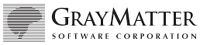|
|
XENTIS Documentation -- Release Notes
XENTIS 3.6
D. NEW FEATURES. 1. /Report only. a. Selective Print Frequencies are available. At the "Print frequency" prompt, enter 'AT xxx' where xxx are valid print frequency responses. Example: 'AT D02' prints the field on each detail line (frequency D), on the grand total line (frequency 0), and on the break level two line (frequency 2). All valid print frequencies are valid with 'AT'. b. QUIT is allowed at the "Press return to continue" prompt when "Output file/device" is your terminal device. c. A report is generated when zero records are selected if the Setup file parameter GENERATE-REPORT is set to 'Y'. d. Output is scrolled from the top of the screen (rather than from the bottom) when "Output file/device" is your terminal device and the Setup File parameter SCROLL-FROM-BOTTOM is set to 'N'. e. Any valid physical device name may be entered at the "Output file/device" prompt. f. The maximum number of characters allowed for the "Form name" prompt has been expanded to 32 characters. g. The default print mask for break descriptions is improved. h. Output to a terminal's printer port is improved. i. "Command File Conversion" is no longer an option on the /Report menu and the documentation is no longer provided with the standard Reference Manual. The conversion program, XRPCCF.EXE, is provided with XENTIS V3.6 and is located with the other XENTIS executables after installation for your use. All standard (uncompiled) full or partial and substitution XENTIS/Report command files created with FIS V4.X or XENTIS V2.X must be converted in order to run with XENTIS V3.X. Command file conversion is a one-time operation for each existing command file; XENTIS V3.X command files or files that have already been converted to XENTIS V3.X format need NOT be converted. If you need documentation for the conversion program, please contact your XENTIS support staff. j. Calc-On-Total expressions may contain the following functions: INT, FIX, SQR, LOG, LOG10, SIN, COS, and ATN. k. Output to a terminal's printer port requires the 'Printer Port' terminal characteristic to be set. To do so, enter the SET TERMINAL/PRINTER DCL command. 2. /Report and /Report Modules (/File, /Model, /Word, /Update). a. The HELP facililty is redesigned. In DISPLAY mode, additional HELP topics appear in the Info window and can be selected with the <Select> or <PF4> key. The top window adjusts to the size of the help message, and re-sizes after exiting HELP. Also, related HELP topics can be chosen without leaving HELP. b. With the HELP and GOTO reporting commands, any valid HELP topic or GOTO destination can be abbreviated. The Setup File parameter AMBIG-GOTO must to set to 'Y'. Example: 'GOTO FUN' places you at the "Function" prompt. c. CMDFILE is a valid GOTO destination. 'GOTO CMDFILE' places you at the "Write these responses to a command file" prompt. d. If an error is encountered when loading responses saved in a command file (.XCF) into a new dialogue session, you are given the opportunity to change the response then continue, or to exit out of the command file. e. Terminals with screen sizes greater than 24 lines (for example; workstations and VT420s) are supported. Be sure to use the DCL command SET TERMINAL/PAGE=48, if your terminal has 48 lines. If the terminal has more than 24 lines, XENTIS adjusts the size of the three windows automatically. f. CALC-n, SORT-n, BREAK-n, SELECT-n, and CLT-n are valid GOTO destinations (where n is a number representing the expression number or sort/break field number). g. Zero-fill the data values in a numeric-type field. To do so, in the FIELD section of the dialogue, replace two pound signs in the print mask with zeros. Example: '00######' h. The INSERT and DELETE reporting commands are valid in the CALC, SORT, and BREAK sections of the dialogue. i. Reports may be sorted by accumulated values. To do so, enter 'field_name/TOTAL' (where field_name is the name of the sort field) at a "Sort field" prompt. When sorting by an accumulated value, XENTIS performs two passes. The first pass sorts the report and creates subtotal values based on sort criteria and break logic. The second pass re-sorts the report using the subtotal values and detail values for all other sort fields. Only one field can be specified for the sort on subtotal. j. XENTIS symbol substitution allows you to enter a defined symbol in response to any prompt in a dialogue. XENTIS substitutes the value assigned to the symbol into the dialogue. XENTIS symbols are created by defining logicals in the logical name table XEN$SYMBOLS. Example: The XENTIS symbol 'GEX' can be defined as 'GOTO EXECUTE'. When 'GEX' is entered in a dialogue, 'GOTO EXECUTE' is performed. k. Entering 'C' at the "Execute" prompt creates a DCL command file (.COM). Use the .COM file to submit a report to batch or execute interactively outside of XENTIS. l. In /File, /Model, /Word, /Update, and /CReport, the Report window is disabled. m. <CTRL>W refreshes the screen in DISPLAY mode. n. The visible response line at the function prompt has been increased from 9 characters to 50 characters. o. The size of the top window is reduced to two lines when not using /Report, /Query, or /Select. p. Two Setup file parameters, MAX-FLDS and MAX-ROW, can be increased to meet special reporting needs. The maximum number of fields allowed (MAX-FLDS) has been increased to 1000. The maximum number of print lines allowed (MAX-ROW) can be increased to 100. Column headings are not allowed for fields printing on a print line greater than 10. NOTE: Increasing MAX-ROW will degrade the performance of the output phase. q. When 'backing up' into the calculation section or the calc-on-total section, you now backup to the "Do you wish to have..." prompt. This is consistent with most of the other dialogue sections. r. When an error is encountered in DISPLAY mode, you may now enter QUIT at the "Press return to continue" prompt. s. The CPU performance of the dialogue phase is improved. CPU usage is reduced by an average of 35 percent. t. Command File Substitution supports '!~~CPROMPT' in addition to '!~~PROMPT'. The '!~~PROMPT' directive gets input from SYS$INPUT, '!~~CPROMPT' gets input from SYS$COMMAND. 3. /Dictionary. a. When adding, changing or deleting a field description, you may optionally adjust the starting position of subsequent fields already defined in the file description. b. When adding field descriptions, the default for the "Add another field" prompt is 'Y'. c. Views are supported in the "Copy, Dump, and Load a File Description..." menu options. d. In the "Load a File Description From a Text File" menu option, the current default dictionary is provided as the default to the "Dictionary to Load to" prompt. e. Status messages display when loading files and fields from a text file. f. CDD simple domains can be transferred in the "Copy a CDD File Description to XENTIS" menu option. When transferring a domain, XENTIS retrieves key information from the data file if possible. g. The "Eight digit number for password pattern" prompt in the "Create a Dictionary" menu option is removed. h. A warning is issued when using the "Create a New Empty Data File" menu option if the file being created already exists. i. More than one text file can be loaded with the "Load a File Description utility". 4. /Edit. a. Edit multiple data files without exiting the /Edit module by setting the Setup File parameter EDIT-FILE-MULT to Y. b. <Control>-W refreshes the /Edit screen. c. Spawn to a sub-process from /Edit by entering an 'S' at the "Add, Change, Delete, List, End" prompt. This ability is controlled by the ALLOW-SPAWN Setup parameter. d. 50 validation files and 50 validation tables are supported. Previously 9 were allowed. e. Attach to another process from /Edit by entering 'X' at at the "Add, Change..." prompt. This ability is controlled by the ALLOW-SPAWN Setup parameter. 5. /Ingres a. Text datatype fields are now partially supported. Text is a datatype that Ingres supports for historical reasons. Much of the current Ingres documentation does not mention the text datatype. b. Display mode prefixes tables names with their owner name. This allows users to distinguish their own private table from a public table of the same name. This means that a table name can be specified as 'table_owner.table_name'. 6. General. a. Dashes are allowed in XENTIS generic file names and field names. b. A new option on the /Report menu, "Create a DCL Command File from a Report Def'n", creates a DCL command file that may be used to submit a report to batch or execute interactively outside of XENTIS. c. "Form name" and "Queue name" prompts are added to "Print a Report" and "Print a Report Definition" menu options. The defaults for these prompts can be passed to XENTIS by the XENTIS$DFLT_FORM and XENTIS$DFLT_QUEUE symbols, otherwise the defaults are determined by Setup File parameters. d. A menu option is selected by highlighting the desired menu option, then pressing either <PF4>, <Select> or <Return>. f. The unsupported LABELS program allows labels with more than 6 lines as input or output. g. VMS V5.X captive users can use XENTIS.COM and XENTIS1.COM. The INQUIRE commands in XENTIS.COM have been replaced with READ/PROMPT. h. The value for the DISP-TRAIL-SPACES Setup parameter has been changed from Y to N. If you regularly use reverse video, you may want to keep this value at 'Y' to improve screen performance. i. DAS files, a proprietary data file structure, are no longer required to have a ".DAS" file extension. To support this feature, execute the following at DCL: DEFINE DAS$FILES Y j. Encrypted passwords with Maxcim data files are supported. k. Compiled command files use the untranslated output filename. XENTIS does not translate logicals until run time. 7. New Setup file parameters. a. COM-CTL-FILE Default as shipped : XENTISCOM.DAT. XENTISCOM.DAT is the template file used when creating a DCL command file to run reports outside of XENTIS. A commmand file is created by entering "C" at the "Execute" prompt, or selecting the /Report menu option, "Create a DCL Command File from a Report Def'n". b. GENERATE-REPORT Default as shipped : N Indicates whether or not a report is generated when zero records are selected. c. ALLOW-EXE-C Default as shipped : Y Governs whether 'C' is allowed as a response to the "Execute" prompt. d. SCROLL-FROM-BOTTOM Default as shipped : Y Designates whether to print output starting at the top or the bottom of the screen when response to the "Output file/device" prompt is your terminal. e. FILE-DET-OR-SUM Default as shipped : D Indicates whether 'D' or 'S' is used as the default to the "Detail or Summary output" prompt in /File. f. AMBIG-GOTO Default as shipped : Y Governs whether or not destinations may be abbreviated when using the 'GOTO' command in the XENTIS dialogue. g. AMBIG-SYMBOLS Default as shipped : N Indicates whether or not XENTIS symbol substitution is allowed in a XENTIS dialogue. Setting this symbol to a Y can have a negative impact on cpu performance during the dialogue phase. h. EDIT-FILE-MULT Default as shipped : N Determines whether or not XENTIS prompts for another file upon exiting /Edit. If the symbol XENTIS$EDIT$FILE is set, XENTIS does not prompt for another file regardless of the value assigned to EDIT-FILE-MULT. 8. New Demonstration Files. XENTIS V3.6 incorporates a new set of demonstration files. The features and benefits are: a. Four data files. The data files include an inventory file, a part master file, a customer file, and an order file. b. Better data in each file. This allows you to generate demo and test reports that are more meaningful. c. Improved demonstration reports. The demonstration reports included show a wider range of XENTIS/Report features. The new demo reports allow you to QUIT at any time. d. Ability to access XENTIS/Edit. The demonstration files can be edited/maintained with XENTIS/Edit. E. NEW MENU SYSTEM. XENTIS V3.6 includes a new menu system. The original menu system is still available and its functionality has not changed. The new menu system is invoked by executing XENTIS1.COM, the DCL command file normally found in the [XENTIS36.DATA] directory. The original menu system is invoked by executing XENTIS.COM. Features and benefits of the new menu system include: 1. Unlimited nesting of sub-menus. The previous menu allowed only three menu levels, including the main menu. 2. Direct execution of any menu entry from any menu. Access an item in a different menu by entering the menu name without going through the menu hierarchy. 3. Easier maintenance of the menu entries. Included in the new menu system are menu maintenance functions. These functions allow you to maintain menus without using a text editor. 4. The new menu is more attractive. It utilizes bold-face type, large letters, and line drawing capabilites of any DEC VT100 compatible terminal. 5. Simple interface to other menu systems. XENTIS1.COM is designed to allow other menu systems to execute standard XENTIS functions. 6. Menu entries are no longer tied to a number. A name is now available for every menu entry. 7. Keystrokes are compatible with the previous menu. A response of 'E' or '0' still take you back one menu level. A response of 'Q' takes you out of XENTIS. F. FEATURES REMOVED IN XENTIS V3.6 Several features have been removed from the menus of V3.6. They are: 1. "Convert a V2.1 dictionary to a V3.0 dictionary" has been removed from the product. If you need this function, please contact your XENTIS support staff. 2. "Report Definition Converson: 2.1 to 3.0" has been removed from from the menu. The conversion program is included with the standard installation. The name of the program is XRPCCF.EXE and may be found with the other XENTIS executables. For documentation please contact your XENTIS support staff. Known problem with XCPCCF include: a. When converting command files created by FIS, the program may display an error message 'Unable to access pointer file'. The resulting output is probably correct, but should be examined for errors. b. After conversion is completed, the program will prompt you for another file to convert. The second command file does not convert correctly. You should exit the program, and then execute it again if you need to convert a second command file. c. FIS allows field names to start with a numeric character. XENTIS does not allow fields names to start with a numeric character. The program does not properly handle this situation. You should change the field name before attempt- ing the conversion. G. RESTRICTIONS 1. /Update does not allow the same data file to be used twice, unless those files are used only to perform selection and/or calculations. This means that you cannot modify a field or delete a record if that field or record is located in a file that is used two or more times in a single /Update run. This restriction is placed due to problems involving record locking, rereading records by RFA, and RMS not being able to keep track of where the next record is located. This restriction may cause certain existing XENTIS command files to no longer work; receiving the error message "Same physical file update not allowed". The solution to this problem is to perform this operation in two passes; the first being a SELECT function where the desired records are selected and their pointers are saved into a pointer file, followed by a REUPDATE where the selected records are read after retrieving their pointers from the pointer file.
![]()
GrayMatter Home | XENTIS
Home | Download Software |
XENTIS Technical Support |
Contacting GrayMatter | XENTIS
News
| Comments? Send us your feedback. |
|
|
©
Copyright 2020 GrayMatter Software Corp. |